When you list a product on Amazon, you get to choose which department that product will go under. This is what the Browse Tree Guides are for. They are lists of the categories and sub categories available on Amazon. They show you on which branch of the Amazon product categories that product will display.
The Browse Tree Guides also show the rules that Amazon uses and how the branches are mapped. There are controlled terms on them that will determine where your product will show up. They are different depending on what region you are selling in, so you can’t just download one file and use that for all Amazon marketplaces.
A vital aspect of these guides is that they are not just there to fulfill a product listing requirement. You may be able to choose from several different options when listing your products. But there is only one best category. The Browse Tree Guides can be an important marketing tool when used effectively, ultimately increasing conversions.
Browse Tree Guide Structure
There are three standard columns on the Browse Tree Guides:
Node ID: identification numbers of browse paths
Node Name: name of browse nodes (i.e. points on the browse path)
Terms to Use: field name and correct term required to list product under a browse path

Using Browse Tree Guides
The Browse Tree Guides contain recommended browse nodes that you need to include in your product feed to get that product listed in that specific category. This means searching for and copying the exact Query (a.k.a. Item Type Keyword on your inventory file) that you need for your product to show up on a particular search category.
As mentioned above, you will have different options, so you need to take the most detailed keyword possible from the Item Type Keyword column. This will allow you to include all the attributes of the keywords listed above it in that same section.
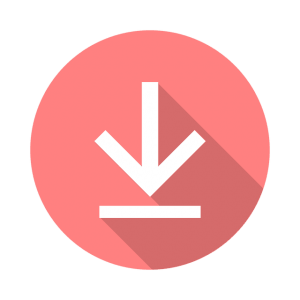 You can download the files you need to better understand how they work.
You can download the files you need to better understand how they work.
Log-in to your Seller Central account, hover over the “Inventory” tab and click on “Add Products Via Upload” on the drop-down menu. At the bottom of the “Download an Inventory File” tab, locate the “Inventory Files” section and expand it. Locate the “File Name” column and click “Category-specific inventory files”.
You will find the Inventory Files templates and Browse Tree Guides there. Locate the “Release Package” template versions section and find the categories that match your products. Click on the corresponding guides to download them.
On each Browse Tree Guide, you should also see a Refinement Link column. This is where you can see the possible variations for your product. Click on the link to explore them.
Final Thoughts
Be careful when copying and pasting Item Type Keywords. They need to be added to your inventory file exactly as they appear on your Browse Tree Guide or they will not be recognized.
To find categories more easily on the Browse Tree Guides, use your computer’s search feature (CTRL+F or Command+F). Note, however, that you may miss some categories that you did not think of or that you don’t have the correct keyword for. Scrolling through the Browse Tree Guides will take more time, but it’s the surest way to find the most efficient categories to list your products under.