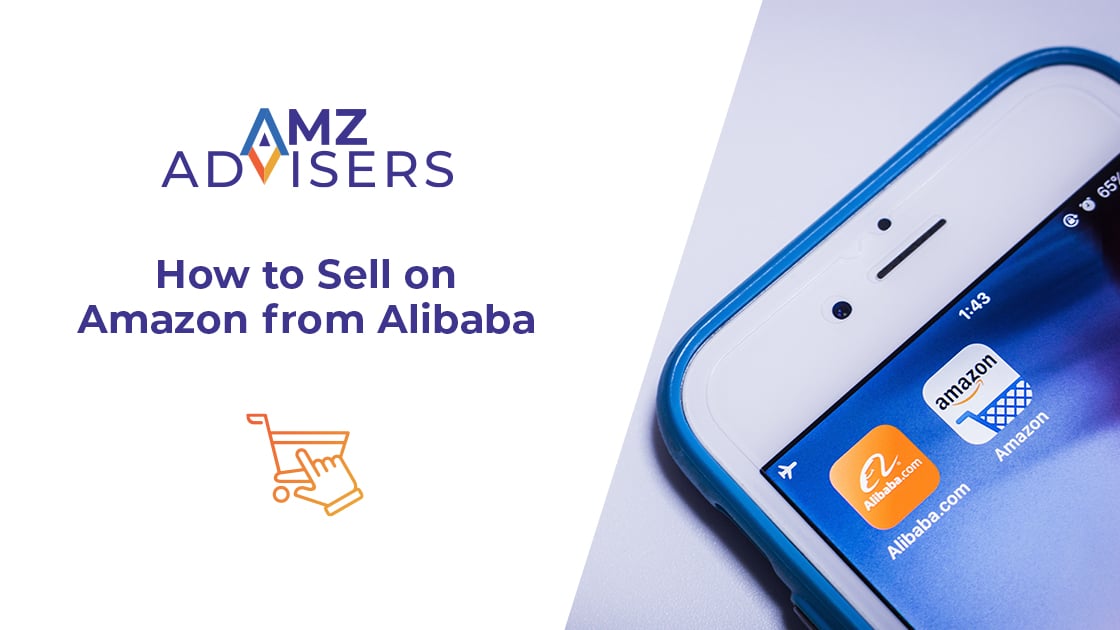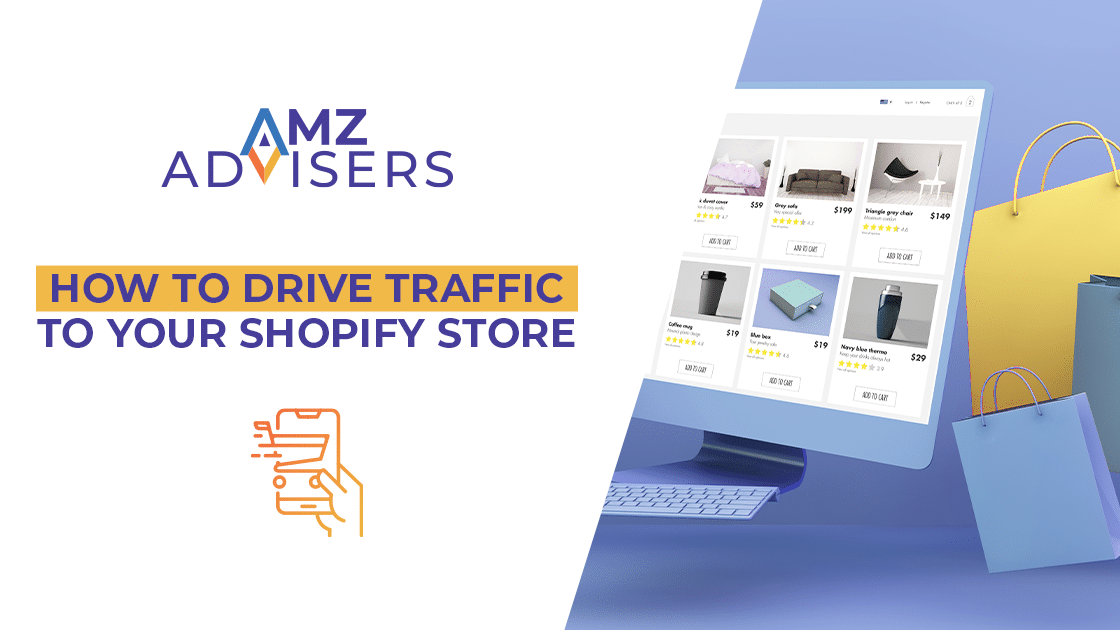Most sellers have to deal with excess inventory at some point. And in some cases, long-term storage fees can really put a dent on your Amazon business.
Granted, everybody spends a ton of time on Amazon nowadays. That’s why bargain shopping is the number one hobby for most online shoppers.
So, if you are a Professional seller with excess inventory, the Amazon Outlet program could be the solution to your overstock problems. Not only that, but it could also help you engage new customers by offering great deals!
We’ll show you how to manage your excess inventory while making the most of it – without dying in the effort – using Amazon Outlet.
What is the Amazon Outlet Program?
First off, let’s understand that Amazon Outlet is not the same as Amazon Warehouse Deals. The latter offers deals on returns and refurbished items.
In contrast, the Amazon Outlet program is designed to offer newly discounted products. This program can help you increase sales and improve cash flow.
Amazon Outlet is also a great asset to optimize stock levels, which can help you reduce excess inventory and total storage fees.
Note that it’s Amazon who select which deals are featured on the Amazon Outlet Page. The marketplace divides these offers in two categories:
- Outlet deals. Promotional offers submitted via Create an Outlet deal. Selected deals are featured for a period fixed by Amazon, usually two weeks.
- Outlet sales. Price reductions submitted via Create a sale. Selected sales are featured based on factors that include customer demand and product rating.
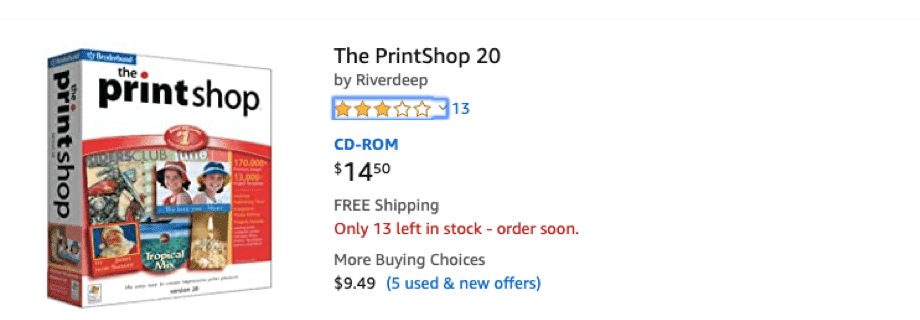
Currently, Amazon Outlet is free. However, standard fulfillment fees and referral fees do apply to sellers using the program.
Related content: Taking Advantage of Amazon Outlet
Amazon Outlet – Seller and Product Eligibility
To be eligible for Amazon Outlet, you must be a Professional seller with at least a 3.5-star rating.
Note that not all items are eligible to be sold through Outlet. Besides, Amazon changes the featured products from week to week. However, Amazon FBA sellers welcome the option of selling their slow-moving items that have been stored on the warehouse shelves for a while.
Amazon offers you recommendations on which of your products in stock are eligible for the program through the Manage Excess Inventory tool. To do so, Amazon evaluates ASIN eligibility regularly. So, a recommendation you see today may not be there another day.
Manage Excess Inventory is intended to provide you with information to help manage your stock levels. However, this tool should not be a substitute for your own judgment about demand for your products.
Make sure you update your product settings to get better recommendations. To be eligible for the Amazon Outlet Program, a item must:
- Be in new condition.
- Comply with Amazon’s customer product reviews policiesand price policies.
- Be currently available for sale and in Amazon fulfillment centers.
- Have a sales history and at least a 3-star rating on Amazon.
- Not be enrolled in Subscribe and Save.
Note: Products featured as Outlet deals will not become eligible for Outlet again for 90 days after the deal ends.
How does Amazon Calculate Excess Inventory?
Amazon calculates excess inventory based on the following criteria:
- Economic inputs. Unit cost and recovery rate.
- Sales data. Demand forecasts and price elasticity.
But, how is the Estimated Excess quantity calculated? This is the number of units for which the cost of holding your stock would likely be MORE than the cost of taking action. For example: reducing prices to increase sales or removing excess units.
This value is based on product demand and your costs (including fees, unit costs, and cost of capital inputs). It estimates the level of inventory that could give you the highest return on your inventory investment.
If the following conditions are met, Amazon will identify your items in stock as excess inventory:
- At least one unit of inventory is more than 90 days old.
- The product has over 90 days of supply.
- The cost of holding your inventory without taking any action is more than the cost of taking action.
When Will You Be Charged with Storage Fees?
In order to maximize in-stock performance and avoid unnecessary costs, you must maintain between 30 to 60 days of inventory.
You will be charged with FBA storage fees – and your holding cost of capital – if no action is taken to help sell through or remove your inventory.
Storage fees are based on your current sales rate, and may include the dreaded Long-Term Storage Fee. The estimation is calculated over a 3-year horizon.
Note: Inventory quantities are based on a daily snapshot and may differ from your actual inventory quantities.
How to Create an Amazon Outlet Deal
To create an Outlet deal, follow these steps:
- Go to Amazon Seller Central.
- Open the Inventory drop-down menu and select Inventory Planning.
- Click the Manage Excess Inventory tab.
- Select Create Outlet deal from the drop-down menu to the right of the eligible item.
- In the pop-up window, enter your Outlet deal price in the box next to the Max. Outlet deal price.
- Review the Start and End dates of your Outlet deal.
- Finally, click Submit.
Note that your price must be less than or equal to that maximum price. As amazon specifies:
“The maximum deal price takes into consideration the lowest price charged by sellers offering the product in new condition.
The maximum deal price may fluctuate if the product’s current sale price changes before the deal starts. After the deal begins, Amazon may cancel it without notice if the product’s sale price rises above the maximum deal price.”
Related content: How to Liquidate Amazon FBA Inventory
Amazon Outlet Deals Report
It’s key check the status on your deal submissions. Luckily, keeping track of your Outlet deals is pretty easy. With the Amazon Outlet Deals report you’ll be able to check:
- Deal submission results.
- Deal start- and end-time.
- Deal status.
Just follow these steps:
- Go to Seller Central.
- Select Fulfillment from the Reportsdrop-down menu.
- Select Outlet Deals under Saleson the left-side navigation.
You can also access the report from the Manage Excess Inventory page by clicking on Check status in Outlet Deals report under each submitted ASIN’s current price.
How to Cancel an Amazon Outlet Deal
What if you change your mind on a submission? If you want to cancel an Outlet deal that has already started, first check the status of your deal on your Outlet Deals report. Then, you need to contact Seller Support.
Otherwise, this is how you can cancel an Outlet deal submission BEFORE Amazon completes its review.
- Select Inventory Planning from the Inventorydrop-down menu in Seller Central
- Open the Manage Excess Inventory
- Select Create Outlet deal, from the drop-down menu to the right of the eligible item.
- Change the price and click Update.
- Click on Cancel Outlet deal.
Amazon FBA Disposal Policy
FBA products rank among the most bought items on Amazon. This is due to their reliance on Amazon’s logistics machine, which favors fast procession and delivery.
However, you’ll still deal with overstock at some point. And sometimes Outlet deals may not be enough to deal with it. In such cases, it’s best to submit an Amazon Removal order to avoid long-term storage fees.
Here’s how to remove inventory from Amazon FBA:
- Go to Manage Inventory on Seller Central. Here, choose the listings you wish to recall or remove, and click on Actions. Then, select Create Removal Order to start the process.
- Sellers have two options for stock removal. You can choose to dispose of the stock, or have Amazon return it to a specific address.
- Make sure to mention the quantity of items you wish to remove from the warehouse.
- Amazon will then provide you with an order ID, which will help you keep track of the removal order.
- Review your order and click confirm. It usually takes 10-14 days for Amazon to confirm a removal order.
It’s also recommended that you close or delete a listing before you start the removal process. This will help you stave off product sales as you recall your stock back.
- Go to Seller Central and open the Inventory tab.
- Select Manage Inventory from the drop-down menu.
- Select the listings you wish to close and click on Actions.
- Choose Close Listing or Delete Product and Listing.
When you delete an item, you will remove all of the product’s data from your account. This option is ideal when you’ll stop selling a product altogether.
In contrast, closing a listing means that you’ll deactivate the listing until you are ready to sell it again. Plus, you’ll keep the product’s info, sales history and SKU.
Amazon Removal Fees
Note that Amazon removal orders will also incur a special fee, which is detailed here:
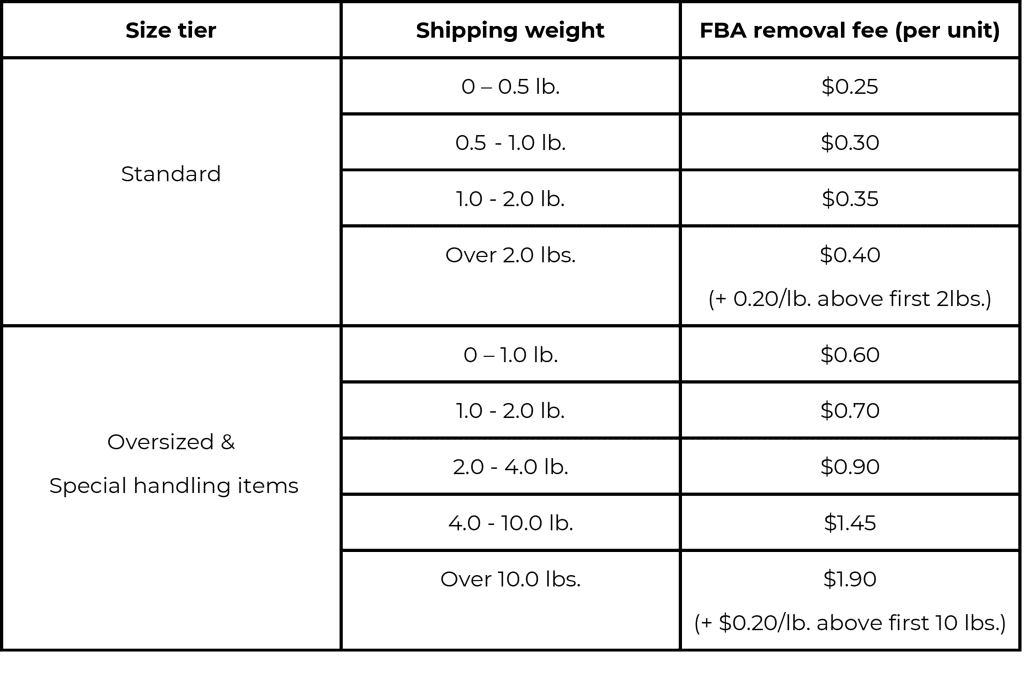
Amazon will charge for removals once stock is disposed of, or shipped back to the seller. You can review the costs in your Payments report:
- Select Service Fees from the Transaction View tab.
- Click on Update.
- Check for FBA removal Orders under Product Details.
Final Thoughts
As we mentioned at the beginning of this blog post, it is recommended that you keep track of your inventory on a regular basis to avoid any Long-Term Storage fees.
However, Amazon has the best solution to help you clear up those FBA warehouse shelves while making the most of it. So, what’s not to like?
This is a win-win situation that will help you keep your loyal customer base happy while avoiding unnecessary overstock fees.
Author