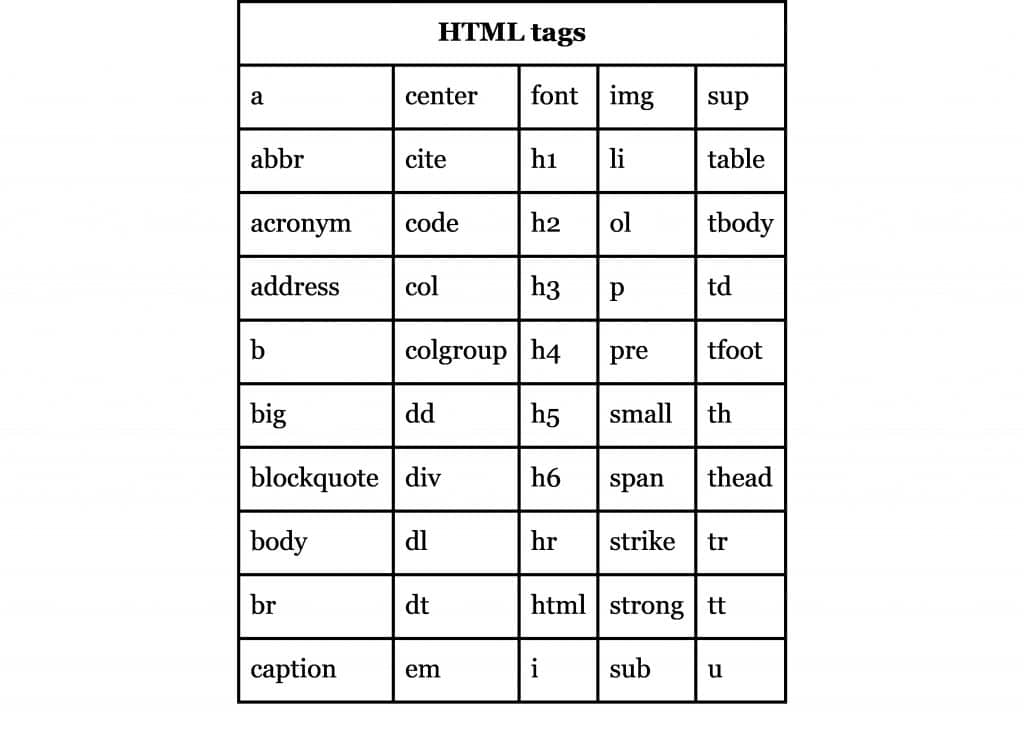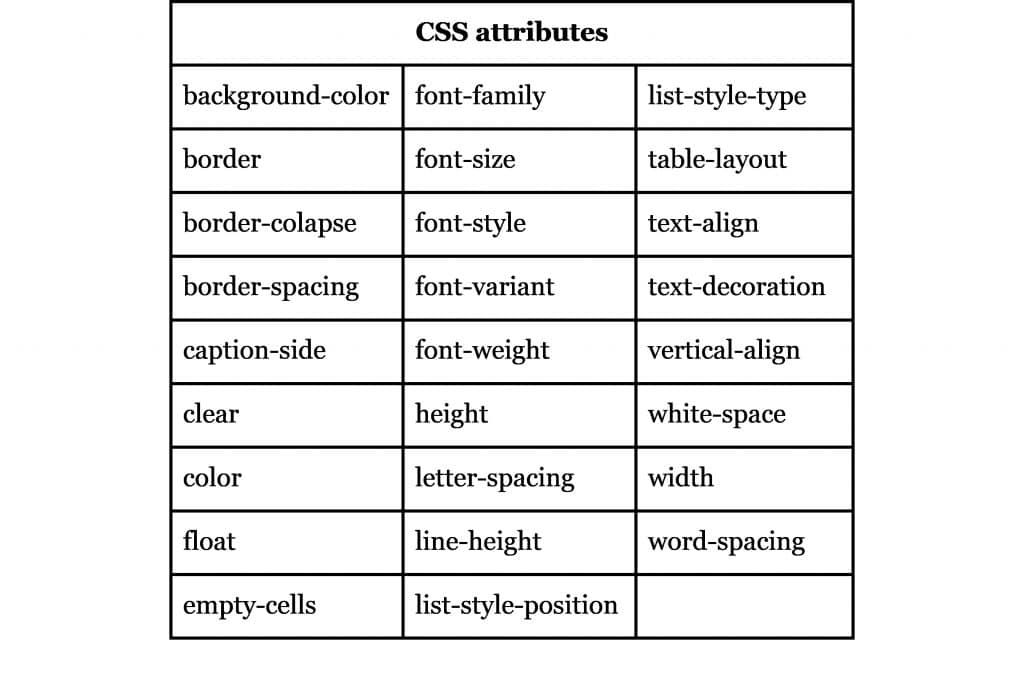If you’re an Amazon Seller, then you should already be aware about the news regarding HTML tags. If you haven’t, we’ll break it to you: As of July 17, 2021, the platform will no longer support the use of HTML tags in the description of product detail pages.
Amazon claims that the reason behind their decision is to make the platform easier to navigate in devices that do not support HTML; and they vaguely mention security reasons, without being too specific.
So what does that mean? Actually, this apparently small change could affect sellers’ conversion rates since the product description is one of the most important decision factors when it comes to users making a purchase.
In this article, we’ll give you tips and recommendations that will keep your descriptions interesting and engaging.
Why HTML Tags are Important for your Sales
Since the HTML ban on product descriptions was applied, Amazon stopped showing HTML formatting. The retail giant encourages sellers to update their listings and simply remove the tags. This sounds very easy to do, and it is, but your product description will end up looking like a block of text.
Let’s reflect on product descriptions for a moment. Remember your product page is an opportunity to describe your product while mentioning the most important product details to engage with buyers and close the sale.
If your description is unappealing to read, then it is likely that your message won’t get across to possible buyers and you can lose that sale.
Product Descriptions on Amazon
At the end of the day, you want your product descriptions to be an answer to possible questions that highlights what makes your product different from other products.
Descriptions are an essential to any Amazon listing. The problem is when descriptions look like a blob of unformatted text. HTML tags were helpful to make the text versatile and eye-catching. That is until July 17.
HTML tags were especially helpful for sellers that were not part of the brand registry program. For example, they could use bold tags to make something stand out or the text could be divided in different sections.
How Does the HTML Ban Affect Your Amazon Listing?
Listings that did not remove HTML Tags before the indicated date will be partially removed or displayed without HTML. Trying to outsmart Amazon’s code is practically impossible, you’ll get an error message right away.
Are There Any Exceptions?
Yes! Which is fantastic news. The only HTML Tag allowed by Amazon is the line break <br> as specified on the Amazon Product Detail Page Policies and Category Style Guide.
Buyer-seller messages also allow a few codes. Here’s a full list of approved HTML tags and CSS attributes:
You can review the full list here. Also, note that you should only use these codes to communicate with buyers. You should not include them in your Amazon product detail pages.
How Do I Make My Product Description Interesting Without HTML Tags?
Formatting is not the only thing that can make a product description interesting. This is your chance to convince them to buy your product. Here’s a list of recommendations to write your Amazon product descriptions now that HTML Tags are no longer allowed.
1. Think About Your Audience
Who buys your product? Why do they buy it? How do customers use your product? Think about the answers to these questions to make your description as precise as possible. If you don’t know where to start you can:
- Do a market research to get a good idea of your target audience.
- Check your current product reviews and see what matters to your audience.
- Google your product to find blogs, videos or social media posts and use them as examples.
After doing your research, tailor the way you write your product description for your audience. Consider the information and language you use and the tone of the product description.
2. Follow Amazon’s Rules
For example, it is forbidden to include the following in your product description:
- Condition of the product
- Availability
- Any type of review
- Promotional material
- HTML Tags
Consider the word count you have for your description; about 300 words.
3. Keep it Simple
It should be about quality, not quantity.
Buyers are looking for specific and concise details that answer their questions to decide whether to make a purchase or not.
Including basic information in a user-friendly way is crucial. For example, bullet points are a good option because they are easy to scan. Keep in mind that buyers don’t spend a long time looking at a listing.
Buyers should be able pick out information about the main features and benefits at a glance. If you do have all the right info, but it’s not readable, then the buyer might return to the search results.
4. Avoid Overselling
You don’t have that many words anyway. Trust your products and let the customers decide how good it is.
When sellers go overboard with the descriptions of their product, they usually abuse adjectives. Your message will be better conveyed if you make your sentences as short, clear, and accurate as possible.
Check your descriptions for adjectives and remove those that are repetitive or that don’t add any insight about your product and what it does.
Of course, also consider the product you’re selling. The description of an expensive technology item may have to be more thorough than a kitchen utensil. Try to figure out the balance between giving enough information and going over the top.
5. Join A+ Content
Depending on the product or brand that you have, it may be necessary to have more flexibility when it comes to telling a story. Sometimes 300 words won’t do. Amazon provides the option of using A+ Content. A+ provides design templates and it allows sellers to include images and text to their listings.
This way, sellers can make their listings more engaging, most likely increasing their conversion rate.
6. Use Keywords
Besides nailing the perfect product description, you need your product to rank well. That means that when writing your product description it’s important to scatter keywords here and there in a natural way. So, the text needs to have the keywords but it also needs to make sense.
What you can do is take four or five high traffic keywords and then use them to make a list of bullet points. This way you’ll kill two birds with one stone: your customers will be able to inform themselves about your product while your listing becomes more appealing for Amazon’s algorithm.
How Do I Change the Content on My Amazon Detail Pages?
So now that you know how to revamp your product description on Amazon without the use of HTML Tags is time to go ahead and do it.
To edit listings with an HTML tag, first go to Seller Central:
- Go to the Inventory tab on the main dashboard and choose “Manage Inventory” to see your listings, both active and inactive.
- Choose the listing and click the Edit button that is on the far right. This will take you to the product page.
- Make the necessary edits in the description tab. After you’re done, click the Save and Finish button. Amazon will take about 15 to 20 minutes to verify your changes and the edits.
Adding Line Breaks
This is the only HTML Tag allowed by Amazon, so use it! You can add <br> tag to include line breaks in your description. You have to put each tag at the beginning of the corresponding sentence from a new line.
There are two ways of doing it, you can do it manually or choose one of the HTML converters that are already available online to format your description. All you have to do is make sure you don’t use any forbidden tags.
Editing Amazon Listings in Bulk
You don’t have to edit your listings one by one. Removing HTML Tags individually can become a nightmare. On Amazon, sellers can edit their product listings in bulk. Here’s how:
- Go to Seller Central and click on the Inventory tab. Then choose “Add products via upload”.
- Go to the Download an Inventory file tab. There, you’ll choose your category to download the corresponding flat file.
- Go to Inventory > Inventory Reports. There’s a box called Select Report Type in which you have to select Inventory Report to download the file. Then, open the file and choose the listings you’d like to edit.
Next, copy them into the flat file downloaded in step 2. In the file, you can go to the Template tab to be able to make your changes in the Description column.
Now all you have to do is Select ‘Partial Update’ in the Update Delete column and save and upload!
Final Thoughts
Although it may seem as a relatively small change in the way listings will be posted, sellers should be aware of the impact this little implication may have in their conversion rates.
Also, just removing the HTML tags from your product descriptions on Amazon is not enough. Sure, your post won’t be partially removed, but there are other sellers out there that might take action and make their listings more appealing than yours.
Sellers with Brand Registry might want to consider A+ Content (previously known as EBC or Enhanced Brand Content). This way, sellers are able to show their product with additional formatting benefits like adding images, detailed content, brand stories, and more.